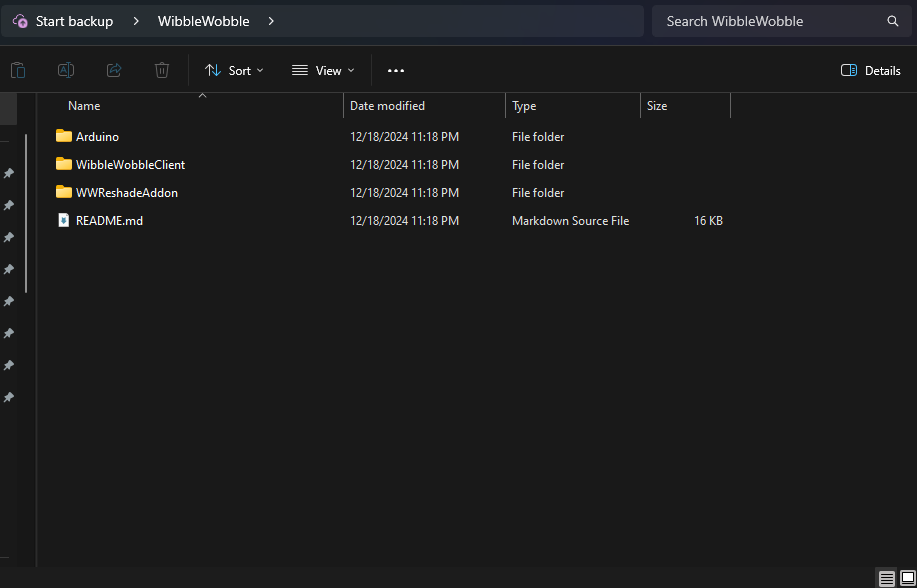Frame Sequential (Projector)¶
Questions and Answers¶
- What kind of projectors can I use?:
The main type of projectors supported are DLP Projectors. However, other projectors that use Frame Sequential 3D technology should also work.
- What kind of glasses do I need?:
You will need the same type of glasses that your projector requires for 3D viewing.
- What do I need to do after getting both?:
First, let’s set up your Windows operating system. There are two ways to do this.
Method 1: Set Projector as Main Display¶
You can set your projector as the main screen. Make sure its resolution matches the native 3D resolution your projector uses.
For example, I need to set my resolution to 1280 x 720 at 120Hz, even if my projector can output 1080p at 60Hz.
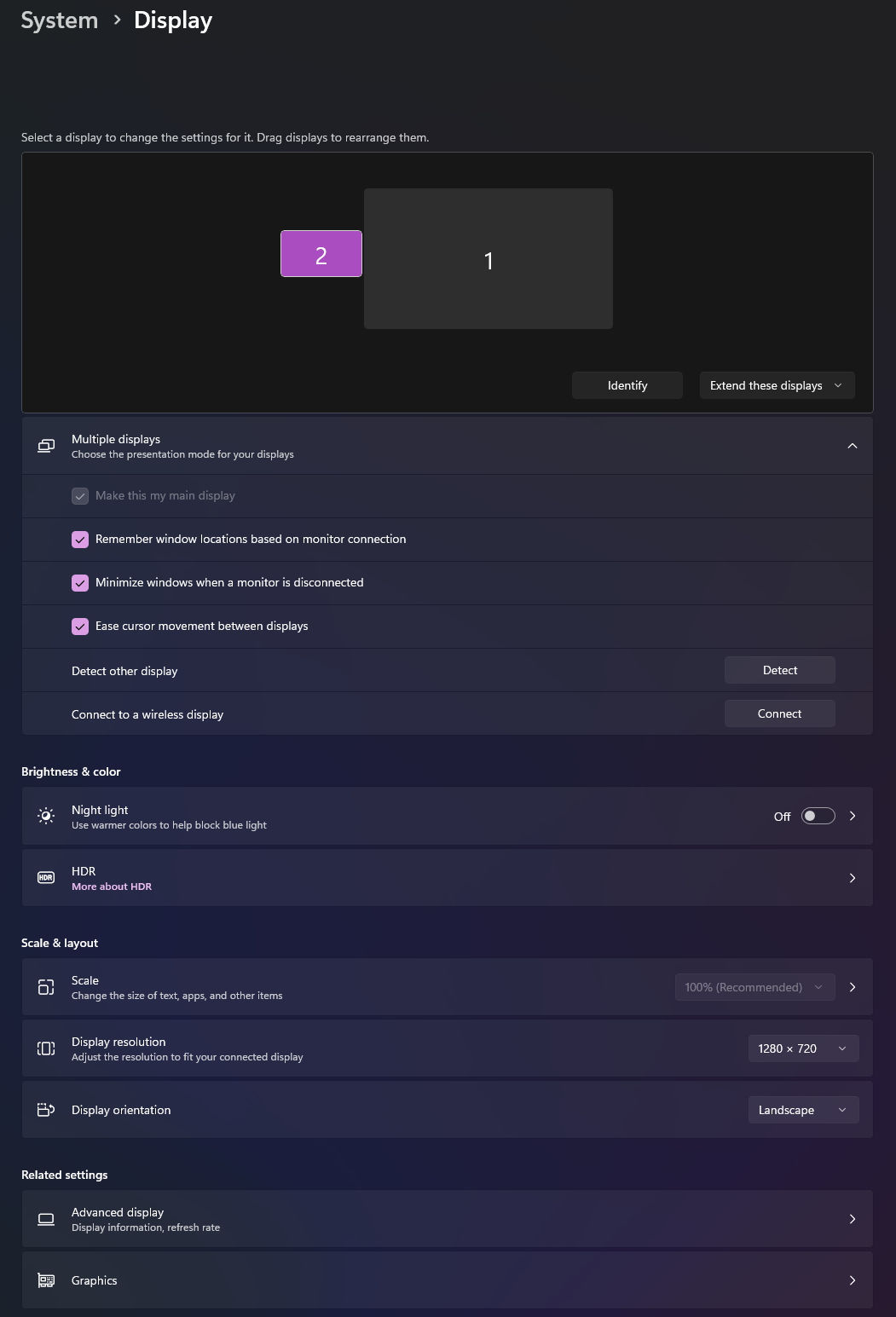
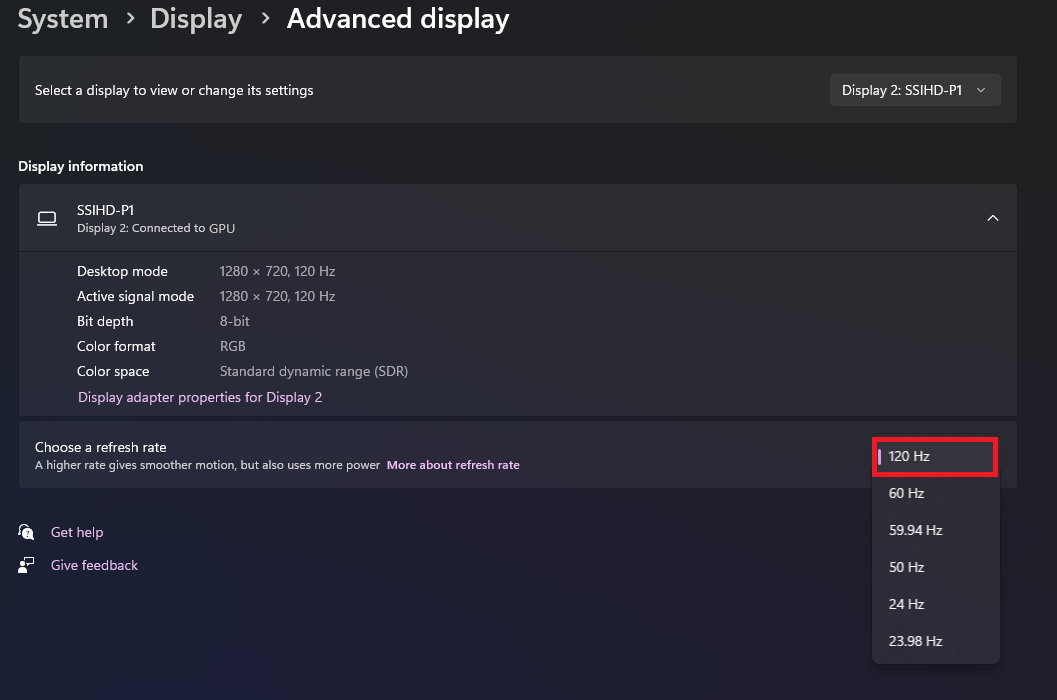
This method ensures the game appears directly on your main display, which is your Projector.
Method 2: Duplicate Displays (Not Recommended)¶
The other way is to duplicate your displays. However, this is generally not recommended.
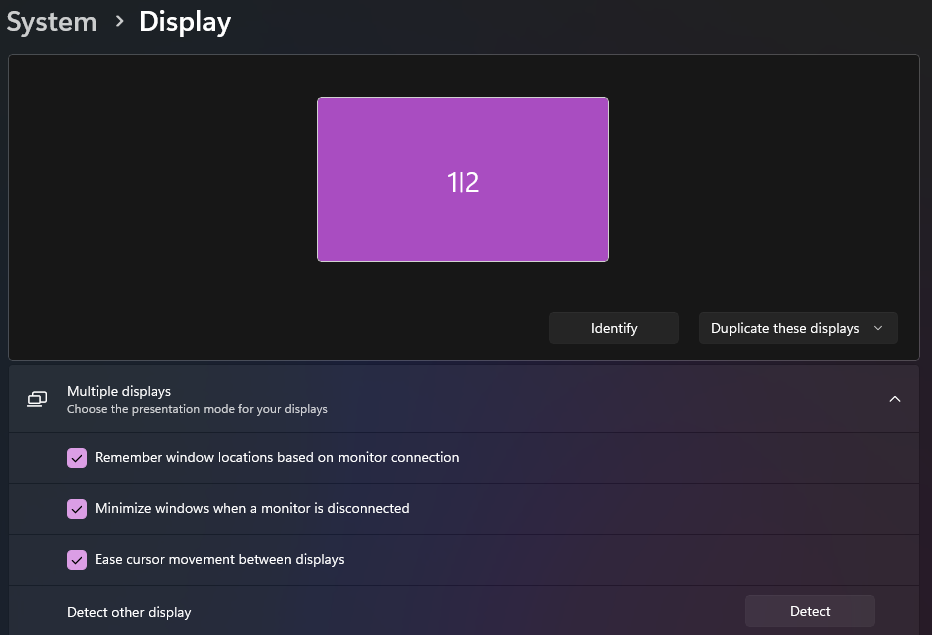
Warning
We do not recommend duplicating displays for these reasons:
Your monitor might not have a high refresh rate.
Even if it does, some screens can suffer from image retention. To avoid potential problems, please use Method 1.
Note
If you choose to use Method 2, ensure both screens are configured according to your projector’s Frame Sequential 3D recommendations.
Installing the App & Addon¶
Now that your hardware is set up, it’s time to download and install WibbleWobbleCore.
See also
You can find the latest releases here: WibbleWobbleCore Releases.
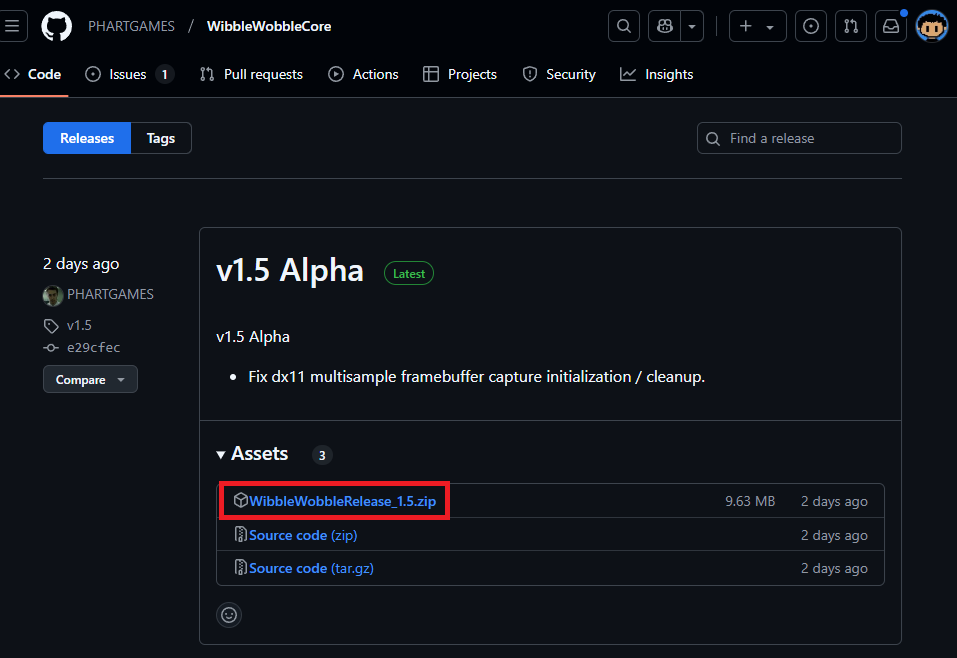
Click the download link and save the file.
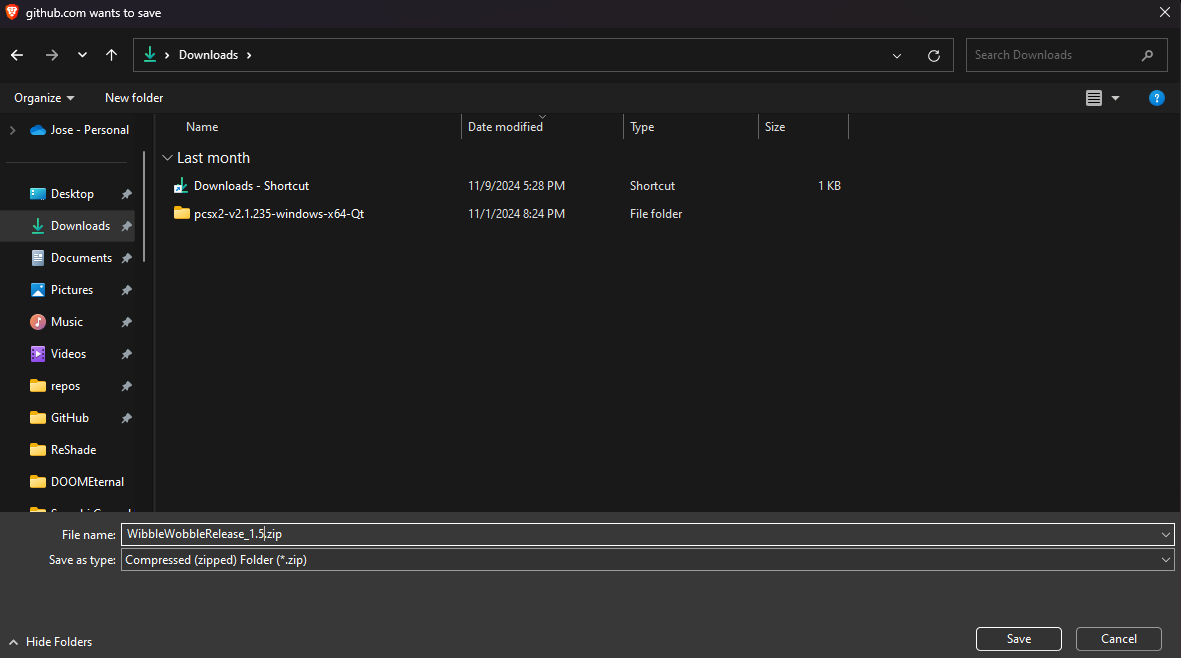
Extract the WibbleWobble Folder to any location you prefer.
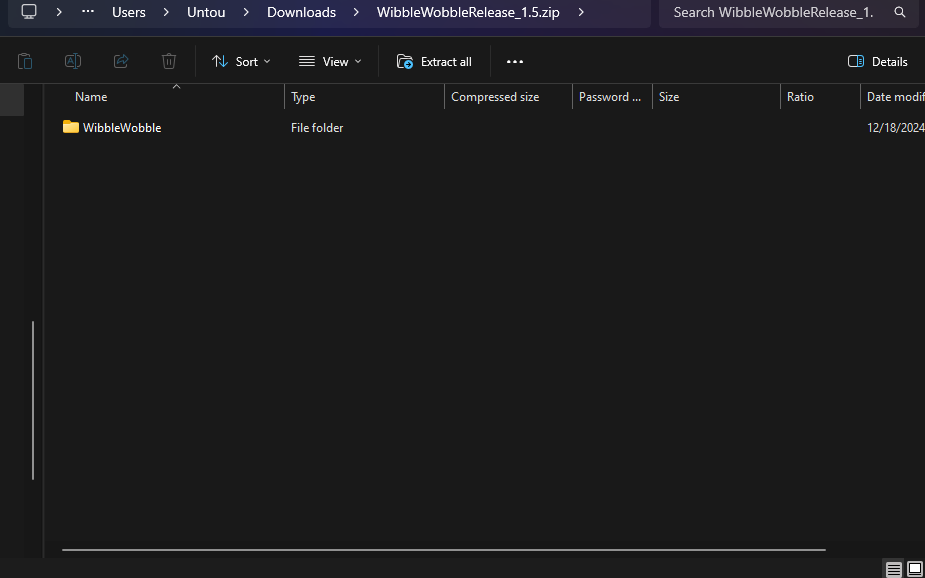
The contents of the folder should look like this: